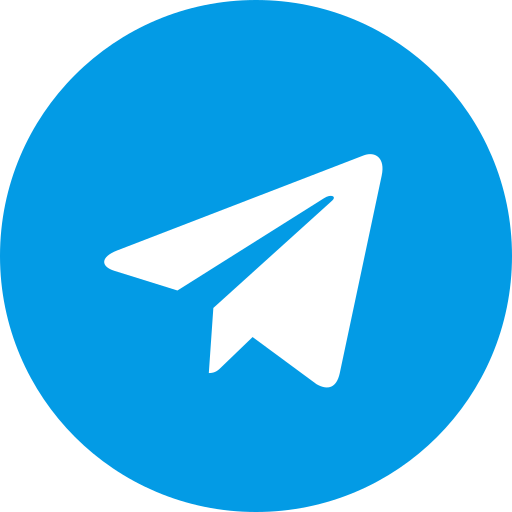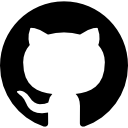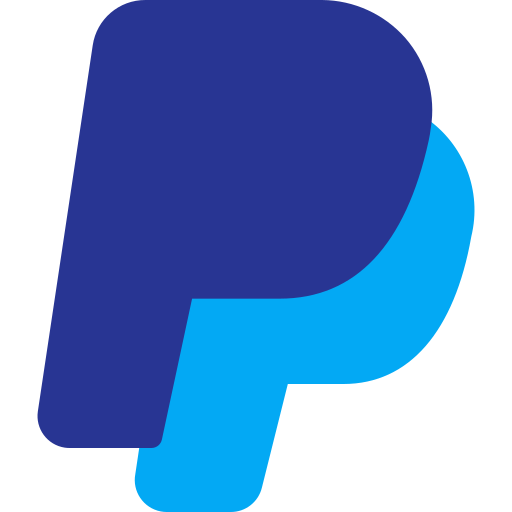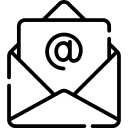Introduction
The allure of customizing your Android device reaches new heights with Magisk modules, and one module that stands out is the “Always On Display - Edge Lighting” module. In this comprehensive guide, we’ll delve into the functionalities, installation process, customization options, and troubleshooting tips for this Magisk module. Let’s embark on a journey to enhance your device’s aesthetics and functionality.
What is the Always On Display Magisk Module?
The Always On Display Magisk module transforms your device by bringing a feature reminiscent of flagship smartphones. With this module, your device’s display can showcase time, date, notifications, and more, even when the device is in sleep mode. The Edge Lighting feature adds a touch of elegance by illuminating the edges of your screen when notifications arrive.
Getting Started
Prerequisites
Before diving into the installation process, ensure that you meet the following prerequisites:
- A rooted Android device.
- Magisk Manager installed on your device.
- Enabled Magisk Hide to ensure the module works seamlessly with safety-net protected apps.
Installation Guide
Download the module installer from this link.
Open Magisk Manager and navigate to the “Modules” section.
Tap on the “+” button to select and install the downloaded APK.
Reboot your device to apply the changes.
Exploring Features
Always On Display
Enjoy the convenience of checking the time, date, and notifications without unlocking your device. The Always On Display feature ensures that essential information is at your fingertips, even when your device is in sleep mode.
Edge Lighting
Elevate your notification experience with Edge Lighting. When a notification arrives, your device’s edges illuminate, providing a visually stunning and functional notification alert.
Customization Options
The beauty of Magisk modules lies in their customization options, and this module is no exception. Explore the following customization features to tailor your Always On Display experience:
Clock Styles: Choose from a variety of clock styles to suit your preferences.
Notification Icons: Customize how notification icons appear on the Always On Display screen.
Edge Lighting Colors: Personalize the Edge Lighting effect by selecting from a spectrum of colors.
Battery Status: Display your device’s battery status on the Always On Display screen.
Brightness Control: Adjust the brightness of the Always On Display to match your ambient lighting.
Troubleshooting Tips
Encountering issues with the module? Here are some troubleshooting tips to ensure a smooth experience:
Magisk Version Compatibility: Confirm that your Magisk version is compatible with the module. Visit the official Magisk repository for compatibility information.
Module Conflicts: Check for conflicts with other Magisk modules. Disable other modules temporarily to identify potential conflicts.
Permissions: Ensure that the module has the necessary permissions to access notifications and display information.
Conclusion
In conclusion, the Always On Display Magisk module opens a realm of possibilities for personalizing your Android device. From the practicality of the Always On Display feature to the aesthetic charm of Edge Lighting, this module combines functionality and style seamlessly. Elevate your device’s user experience by unlocking the potential of this Magisk module.
Unlock the potential of your device – install the Always On Display Magisk module today!